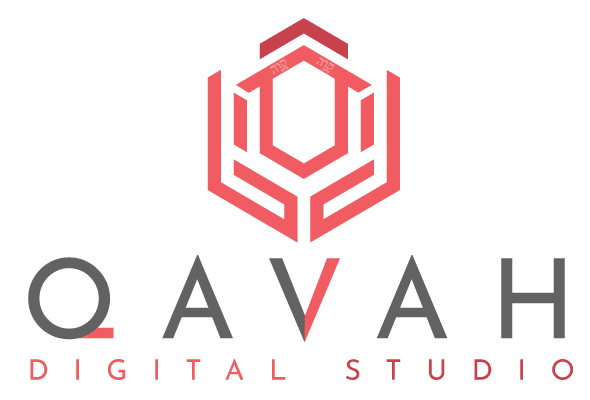Editing a Facebook Reel’s caption after posting is something many users wish they could do, especially when small mistakes are made or more information needs to be added. Unfortunately, Facebook doesn’t currently allow users to directly edit captions once a Reel has been published. This limitation can be frustrating, especially when minor tweaks or additional context could make a big difference in engagement. One of the main reasons why there’s a need to edit a Facebook Reel is to correct mistakes, and another is to add necessary information for followers.
In this article, we’ll explore how to deal with this limitation and provide a workaround that involves deleting and re-uploading your reel with the necessary changes.
Understanding the Limitations
When it comes to Facebook Reels, once the post goes live, Facebook locks in the captions, tags, and other content. While you can adjust other features, like privacy settings or visibility, the caption remains untouchable after posting. This limitation might seem restrictive, but knowing that small errors or forgotten details can’t be fixed easily makes us more careful with future uploads.
For users who realize they’ve made a mistake or simply want to improve their caption, this locked-in system can be particularly frustrating. While Facebook might update this functionality in the future, the current workaround involves deleting and re-uploading the reel.
The Workaround: Deleting and Re-uploading
Until Facebook implements a feature that allows us to edit captions directly, the only real solution is to remove the original reel and then upload a corrected version. This method requires a few extra steps but ensures that your followers see the right information.
Let’s break it down into simple steps.
Steps to Edit Your Facebook Reel Caption
Locate the Reel
First, navigate to your profile and locate the reel you wish to edit. You can find it either on your timeline or through your “Reels” section. Ensure that you have the correct reel, especially if you’ve posted multiple recently. Sometimes, it’s easy to overlook small details in captions until you’ve posted. I’ve found myself needing to make corrections when I’ve hurried through the process, and trust me, realizing too late can be annoying!
Delete the Reel
Once you’ve confirmed the reel, tap on the three-dot menu icon in the top-right corner of the post. From there, select “Delete.” Deleting the reel will remove it from your feed and the views, comments, and likes associated with it. I’ve been hesitant to delete reels before, especially after they’ve gotten engagement, but if the caption error is significant, starting over is better for long-term success.
Re-upload the Reel
Now, return to your gallery or saved videos, and re-upload the reel with the corrected caption. Be sure to double-check for any other errors before posting to avoid repeating the process. I always take a moment to review the reel again at this stage; rushing can lead to repeated mistakes.
By using this method, you’ll be able to post your reel with the correct caption, ensuring that your audience gets the message you want to send.

Additional Tips
- Draft and Review: Always draft and carefully review captions before hitting the “Post” button. Taking an extra minute to look things over can save you from having to delete and re-upload your reel.
- Use Notes: Jot down your captions or key points in a separate notes app before posting. This helps you avoid spelling mistakes or missing important details.
- Maximize Engagement with Tags: Be sure to use relevant hashtags and tags from the start. Engagement can significantly drop when you remove and repost a reel, as the algorithm favors older, original posts.
FAQs
Can I edit the title of a reel after publishing it?
No, Facebook currently doesn’t allow users to edit any part of a reel, including the title or caption, after it has been published. You’ll need to delete the reel and re-upload it to make changes.
How do I edit a reel tag on Facebook?
Similar to captions, Facebook doesn’t allow users to edit reel tags after posting. Deleting and re-uploading is the only way to adjust tags or add new ones.
How to add music in Facebook Reels on PC?
Facebook does not yet offer a built-in option for adding music to Reels on PC. For now, adding music to Facebook Reels must be done through the mobile app, where you can choose from Facebook’s licensed library or upload original audio directly from your device.
By following this process and considering the additional tips, you can ensure that your Facebook Reels not only reach the right audience but also deliver the intended message without any mistakes or missing information. Though the lack of an editing option might seem inconvenient, taking the time to review your posts beforehand is a habit that will save you effort and improve the quality of your content in the long run.